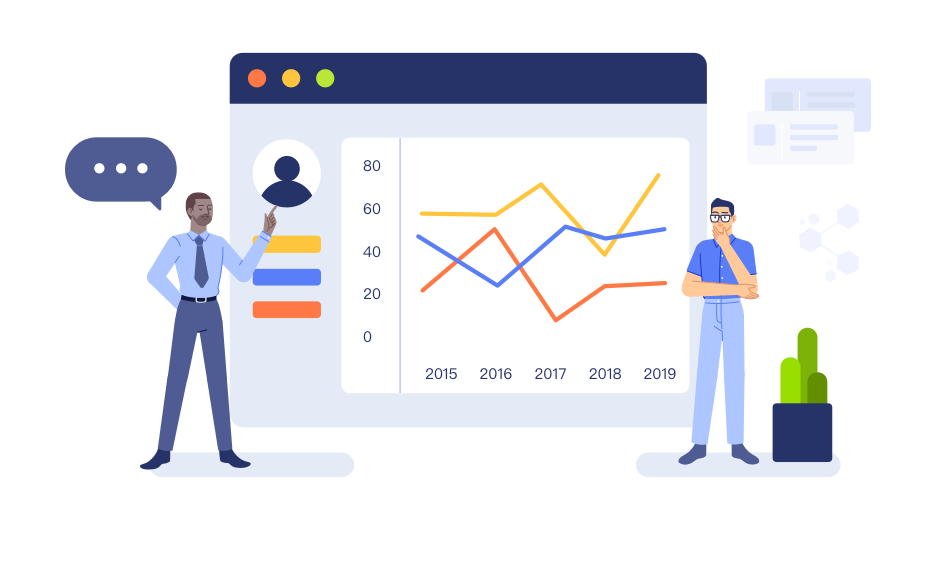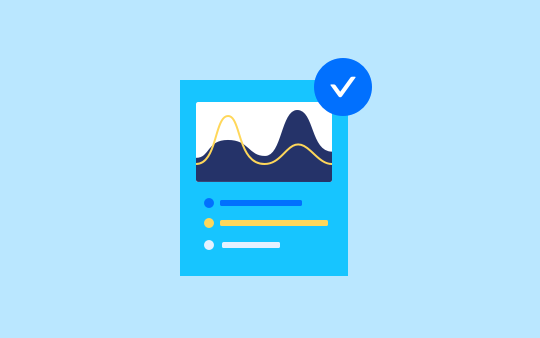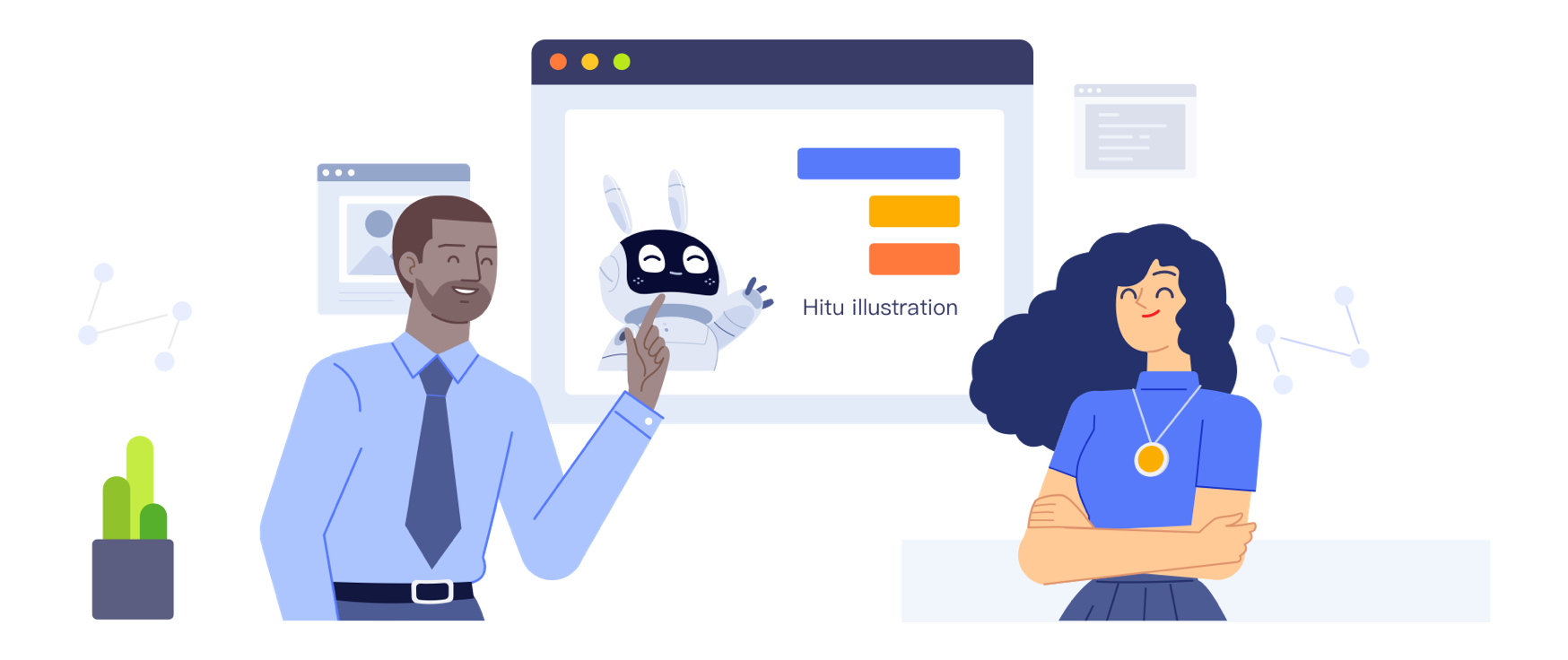搭建GitLab私有代码托管
引用自:GitLab官方安装教程,快速安装 GitLab 并汉化
CentOS 7安装 GitLab
安装并配置必要的依赖关系
如果您安装了Postfix用于发送电子邮件,请在安装过程中选择“Internet站点”。你也可以使用SendMail或配置自定义 SMTP 服务器,并将其设置为 SMTP 服务器。
在 CentOS 上,下述命令将在系统防火墙中打开 HTTP 和 SSH 访问。
1
2
3
4
5
6
7
8sudo yum install curl policycoreutils openssh-server openssh-clients -y
sudo systemctl enable sshd
sudo systemctl start sshd
sudo yum install postfix
sudo systemctl enable postfix
sudo systemctl start postfix
sudo firewall-cmd --permanent --add-service=http
sudo systemctl reload firewalld添加 GitLab 包服务器并安装
1
2curl -sS https://packages.gitlab.com/install/repositories/gitlab/gitlab-ce/script.rpm.sh | sudo bash
sudo yum install gitlab-ce -y如果您不想使用管道脚本安装存储库,则可以查看所有脚本,并手动选择并下载软件包,并使用以下命令进行安装。
1
2curl -LJO https://packages.gitlab.com/gitlab/gitlab-ce/packages/el/7/gitlab-ce-XXX.rpm/download
rpm -i gitlab-ce-XXX.rpm配置并启动 GitLab
1
sudo gitlab-ctl reconfigure
浏览到主机名并登录
在您第一次访问时,您将被重定向到密码重置屏幕,以提供初始管理员帐户的密码。设置完密码之后您将被重定向回登录屏幕。
默认帐户的用户名是root。提供您之前创建的密码并登录。登录后,您可以更改用户名。
修改 host
在 GitLab 中添加访问的 host,修改
/etc/gitlab/gitlab.rb的external_url1
external_url 'http://git.[hostname].com[:port]'
可以设置端口,默认为80端口。
vim /etc/hosts,在 CentOS 中添加host映射1
127.0.0.1 git.[hostname].com
每次修改
/etc/gitlab/gitlab.rb之后,都要运行以下命令,让配置生效1
sudo gitlab-ctl reconfigure
配置访问机器的 host,如
192.168.1.100 git.[hostname].com。最后,在浏览器中打开网址http://git.[hostname].com进行登录访问。
汉化
确认当前安装版本
1
cat /opt/gitlab/embedded/service/gitlab-rails/VERSION
如果当前安装的版本是
8.5.7,中文补丁需要打8.5版本,以此类推。克隆 GitLab 源码仓库
1
2
3
4# 克隆 GitLab.com 仓库
git clone https://gitlab.com/larryli/gitlab.git
#或 Gitcafe.com 镜像,速度更快
git clone https://gitcafe.com/larryli/gitlab.git运行汉化补丁
1
2
3
4
5
6
7
8
9# 8.5 版本的汉化补丁(8-5-stable是英文稳定版,8-5-zh是中文版,两个 diff 结果便是汉化补丁)
sudo git diff origin/8-5-stable..8-5-zh > /tmp/8.5.diff
# 停止 gitlab
sudo gitlab-ctl stop
# 应用汉化补丁
cd /opt/gitlab/embedded/service/gitlab-rails
git apply /tmp/8.5.diff
# 启动gitlab
sudo gitlab-ctl start
完成汉化之后可以看到中文版的 GitLab。
备份
生产环境下,备份是必需的。需要备份的文件有:配置文件和数据文件。
备份配置文件
配置文件包含密码等敏感信息,不要和数据文件放在一起。1
sh -c 'umask 0077; tar -cf $(data "+etc-gitlab-%s.tar") -C /etc/gitlab'
备份数据文件
默认数据备份目录是/var/opt/gitlab/backups,手动创建备份文件:1
2# Omnibus 方式安装使用以下命令备份
sudo gitlab-rake gitlab:backup:create日常备份,添加 crontab,运行
crontab -e1
2# 每天2点执行备份
0 2 * * * /opt/gitlab/bin/gitlab-rake gitlab:backup:create CRON=1如要修改备份周期和目录,在/etc/gitlab/gitlab.rb中修改以下两个选项
1
2
3
4# 设置备份周期为7天 - 604800秒
gitlab_rails['backup_keep_time'] = 604800
# 备份目录
gitlab_rails['backup_path'] = '/mnt/backups'
恢复
恢复之前,确保备份文件所安装 GitLab 和当前要恢复的 GitLab 版本一致。
- 恢复配置文件
1
2
3sudo mv /etc/gitlab /etc/gitlab.$(date +%s)
# 将下面配置备份文件的时间戳改为你所备份的文件的时间戳
sudo tar -xf etc-gitlab-1399948539.tar -C / - 恢复数据文件
1
2
3
4
5
6
7
8
9
10
11
12
13
14
15# 将数据备份文件拷贝至备份目录
sudo cp 1393513186_gitlab_backup.tar /var/opt/gitlab/backups/
# 停止连接数据库的进程
sudo gitlab-ctl stop unicorn
sudo gitlab-ctl stop sidekiq
# 恢复1393513186这个备份文件,将覆盖GitLab数据库!
sudo gitlab-rake gitlab:backup:restore BACKUP=1393513186
# 启动 GitLab
sudo gitlab-ctl start
# 检查 GitLab
sudo gitlab-rake gitlab:check SANITIZE=true
持续集成(GitLab-CI)
添加Runner安装源
1
2
3
4
5# For Debian/Ubuntu
curl -L https://packages.gitlab.com/install/repositories/runner/gitlab-ci-multi-runner/script.deb.sh | sudo bash
# For CentOS
curl -L https://packages.gitlab.com/install/repositories/runner/gitlab-ci-multi-runner/script.rpm.sh | sudo bash安装gitlab-ci-multi-runner
1
2
3
4
5# For Debian/Ubuntu
apt-get install gitlab-ci-multi-runner
# For CentOS
yum install gitlab-ci-multi-runner注册Runner
获取Token:以管理员身份登录GitLab,进入管理区域,点击侧边栏的Runner,如下图,“注册授权码”后的字符串便是Token。
1
2
3
4
5
6
7
8
9
10
11
12
13
14
15
16sudo gitlab-ci-multi-runner register
Running in system-mode.
Please enter the gitlab-ci coordinator URL (e.g. https://gitlab.com/ci):
http://git.home.com/ci
Please enter the gitlab-ci token for this runner:
xxxx # 输入Token
Please enter the gitlab-ci description for this runner:
[xxy-web-test-02]: test-runner # 输入runner的名称
Please enter the gitlab-ci tags for this runner (comma separated):
test,php # 输入runner的标签,以区分不同的runner,标签间逗号分隔
Registering runner... succeeded runner=YDPz2or3
Please enter the executor: ssh, shell, parallels, docker, docker-ssh, virtualbox:
shell
Runner registered successfully. Feel free to start it, but if it's running already the config should be automatically reloaded!